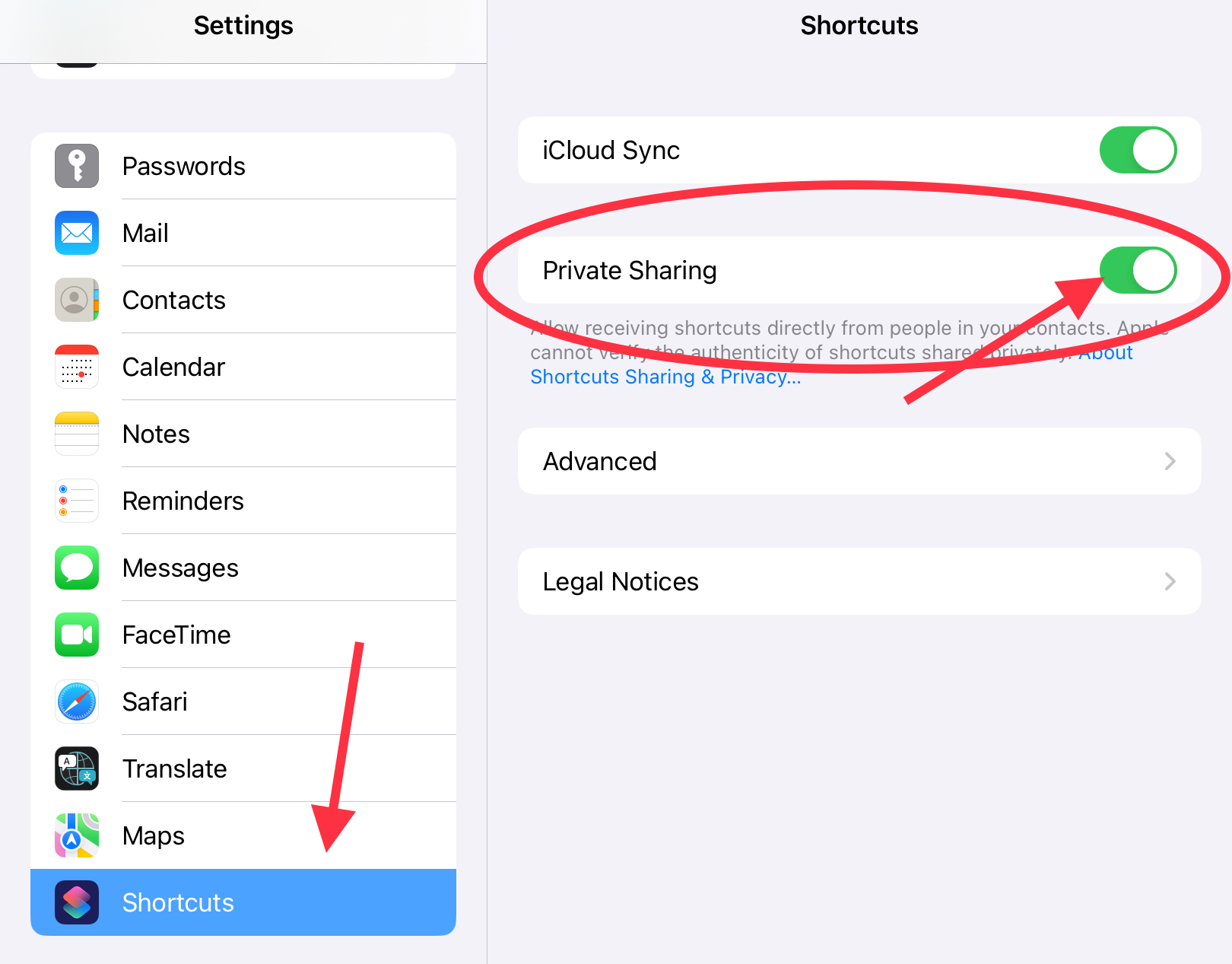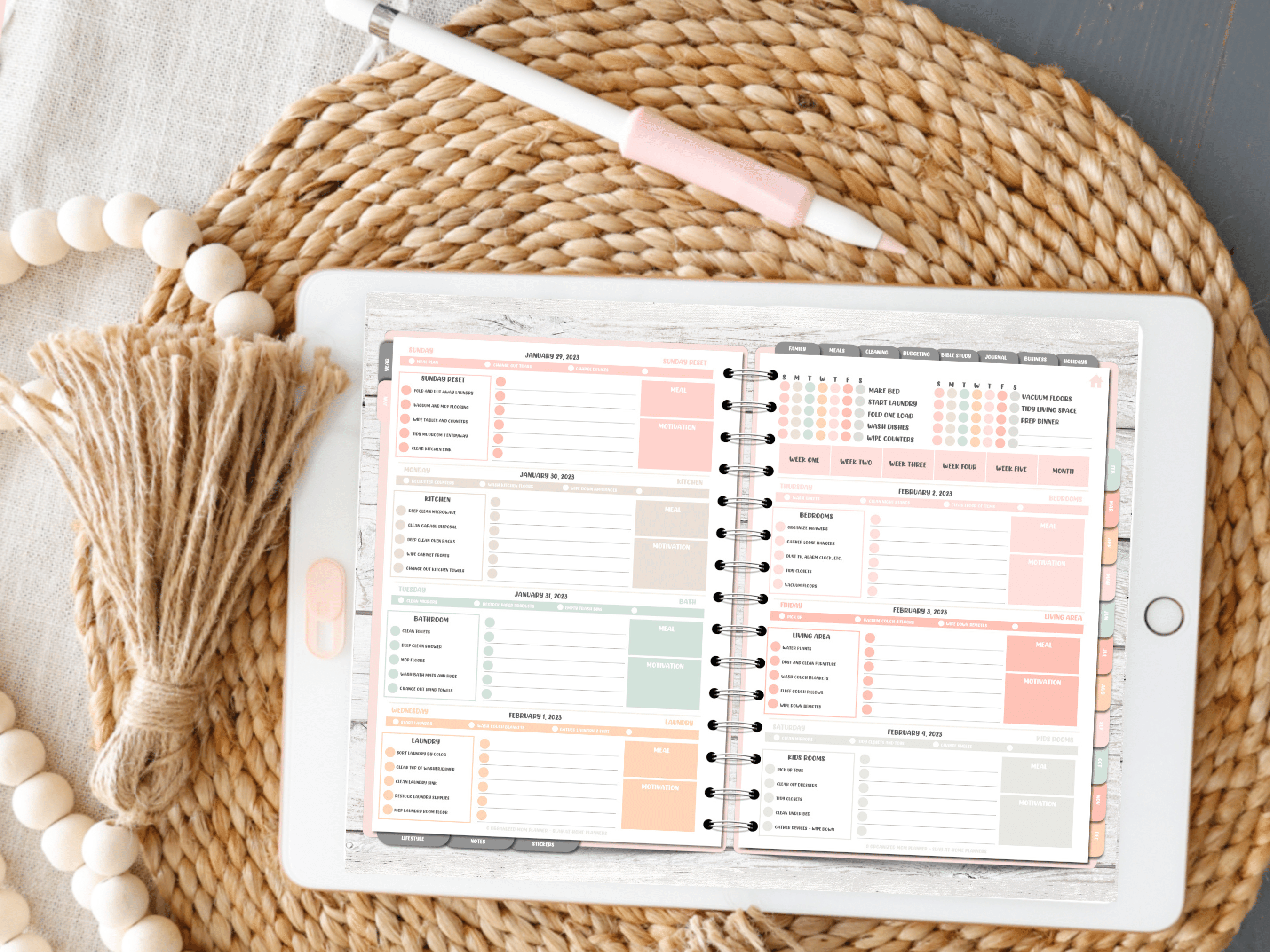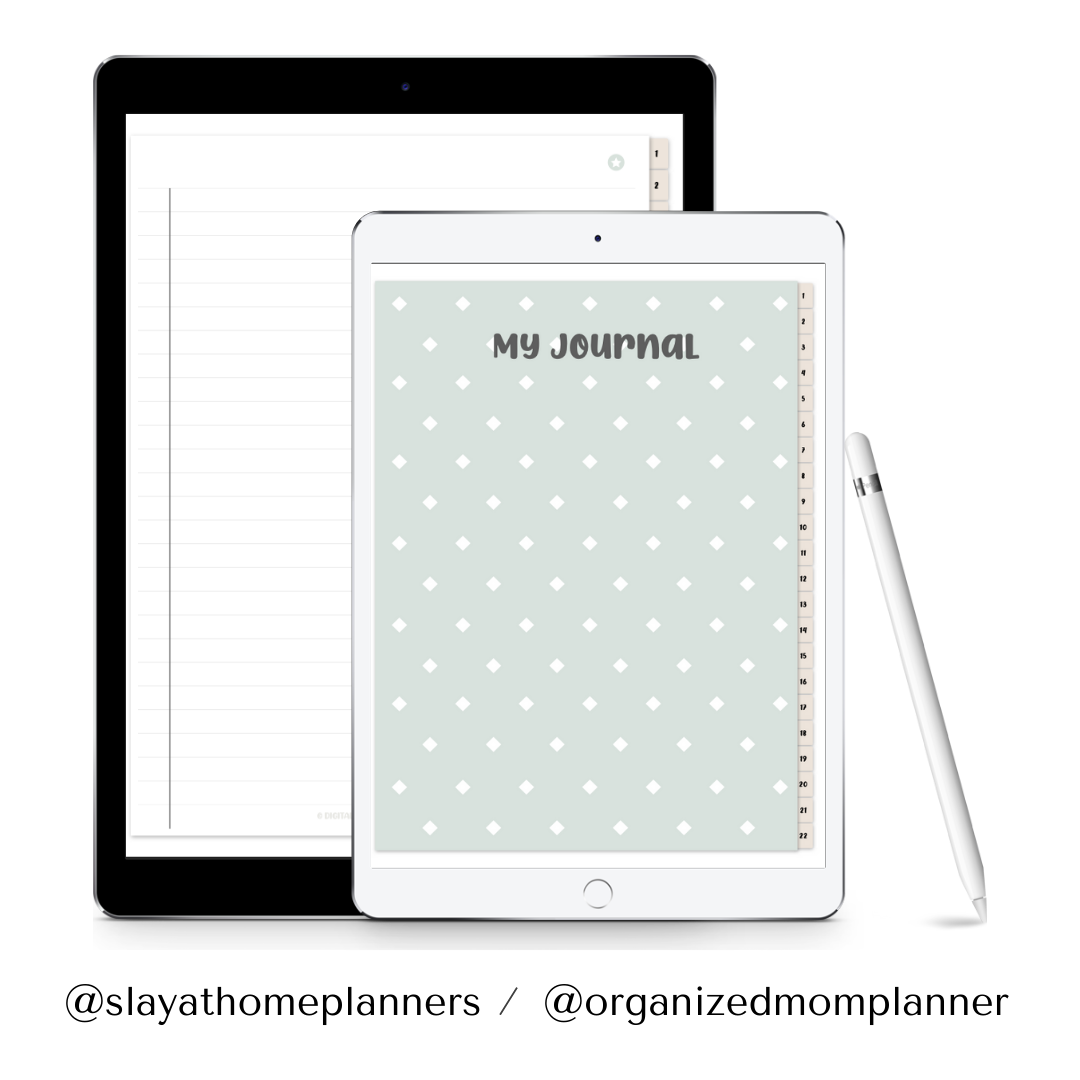How To Use A Digital Planner
Making the switch from paper to digital? Here’s how to use a digital planner…
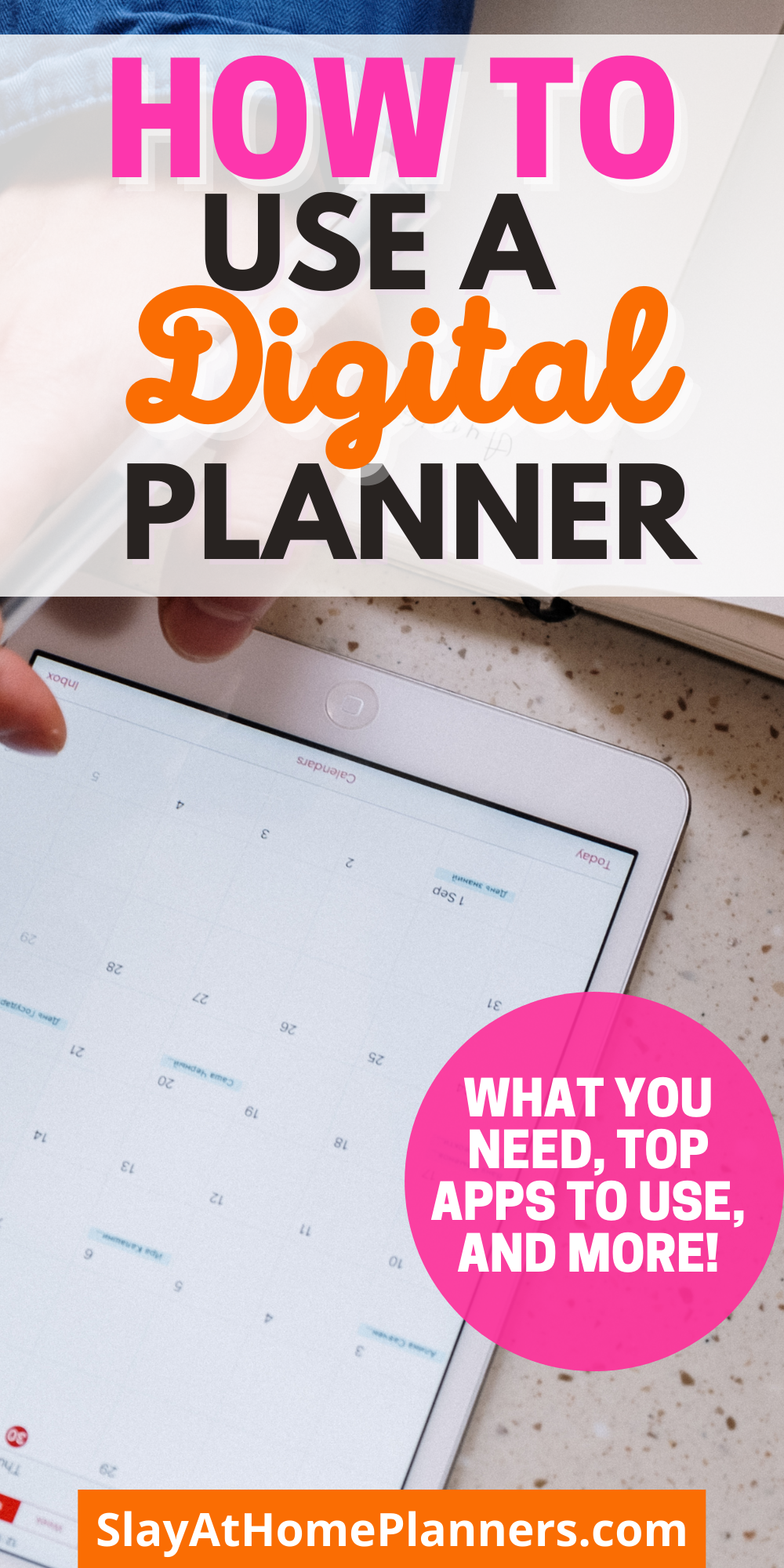
How To Use A Digital Planner
When you’re making the switch from paper planners to digital, you might feel a little overwhelmed.
Not because they’re any harder to learn how to use, but because there’s a little learning involved.
To help you learn how to use a digital planner, we’ve put together a few key tasks to make the experience a wonderful one…
*This post contains affiliate links, however, all opinions are my own, as always.
Equip Yourself With The Right Tools
First, you’ll need to purchase your digital planner.
We have the perfect planner for busy moms – if that’s you, you need our Organized Mom Planner!
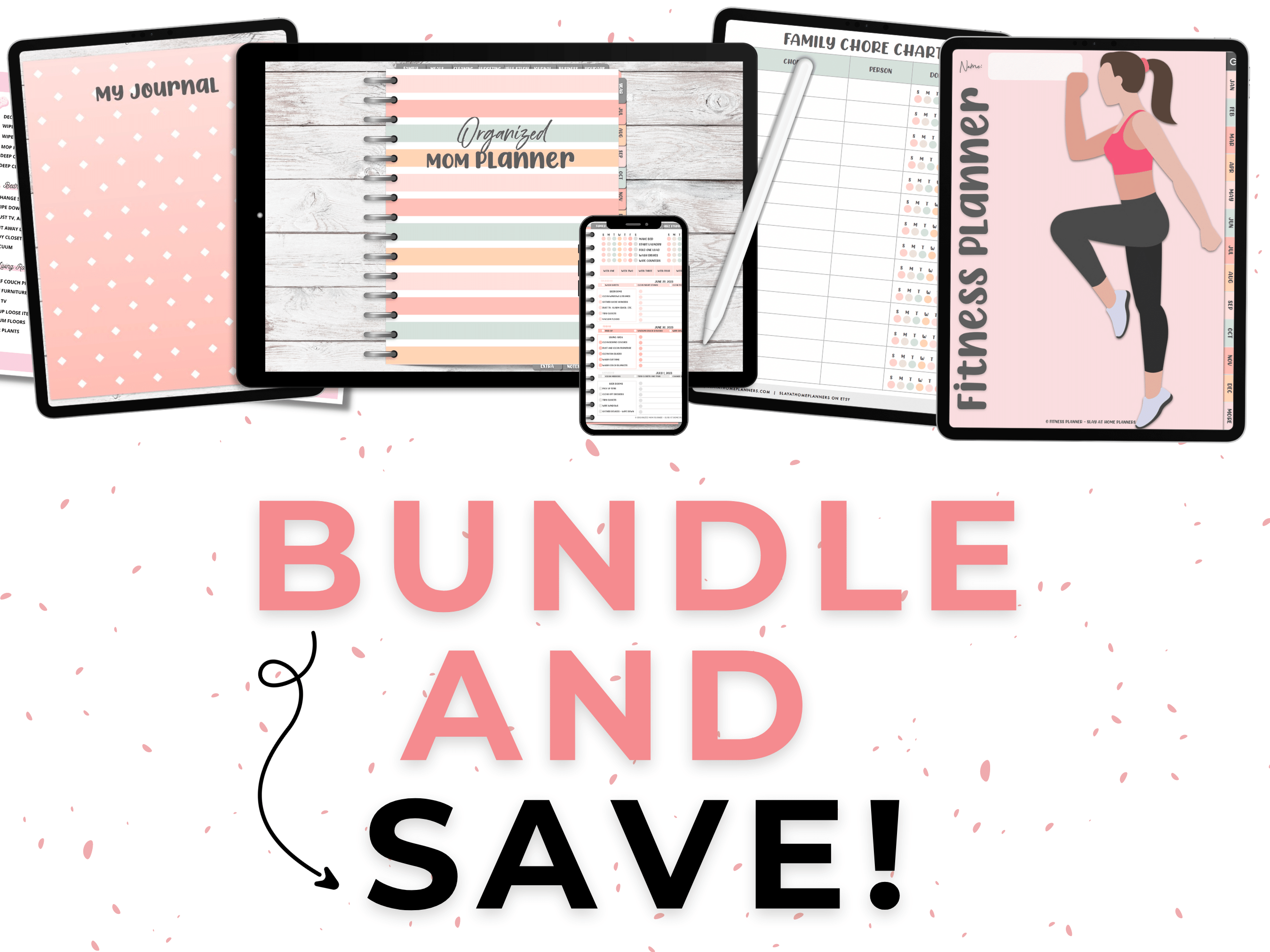
The Finally Tidy Mom
- Organized Mom Planner with a Done-For-You Cleaning Schedule (800+ Pages)
- Monthly Digital Sticker Bundles
- Printable Cleaning Checklist + Editable Canva Template
The Got-It-Together Mom
- Organized Mom Planner with a Done-For-You Cleaning Schedule (800+ Pages)
- Monthly Digital Sticker Bundles
- Printable Cleaning Checklist + Editable Canva Template
- Printable Chore Chart
The Rockstar Mom
- Organized Mom Planner with a Done-For-You Cleaning Schedule (800+ Pages)
- Monthly Digital Sticker Bundles
- Printable Cleaning Checklist + Editable Canva Template
- Printable Chore Chart
- Fitness Planner (640+ Pages)
The Slay At Home Mom
- Organized Mom Planner with a Done-For-You Cleaning Schedule (800+ Pages)
- Monthly Digital Sticker Bundles (Extended Packs)
- Printable Cleaning Checklist + Editable Canva Template
- Printable Chore Chart
- Fitness Planner (640+ Pages)
- Updated Digital Mom And Life Planners (Dated And Undated), Journals, Sticker Bundles, GoodNotes 5 Course, Google Sheets Templates, & Member-Only Exclusives – FOR LIFE! Includes all digital downloads on the site now AND in the future.
Once you have your chosen digital planner, you’ll need a stylus (like an Apple pen) and a tablet.
You can probably get away with using just your finger for your digital planner to start with, but long term you may find yourself wanting to write instead of draw everything.
You can use the Apple iPad device or Android tablet device you already own!
And lastly, you’ll need an app to be able to use your digital planner on your tablet.
Read more on selecting an app for your device below…
Download An App For Your Tablet
To begin using your new digital planner, first, you’ll need to download an app for your tablet device.
There are three big ones we would recommend choosing from:
- GoodNotes 5
- Notability
- Xodo
GoodNotes 5 is the app we recommend using for Apple devices, although it is a one-time paid app.
Apple users looking for a free alternative to GoodNotes 5 will still have a pleasant experience using the Notability app.
For android users, Xodo is a free app with plenty of customizing options!
Transfer Important Dates
Planners will tell you that a big reason most of them even use a planner is to keep track of important dates.
Examples of Important Dates:
Here are some examples of important dates you probably keep in your planner right now:
birthdays
anniversaries
deadlines
holidays
school breaks, closures, etc.
vacations
If you are a parent, you can start by transferring your family’s birthdays and school calendars.
Establish A Good Morning Routine
Implement your new digital planner into your morning routine.
Our digital planners feature gorgeous daily, weekly, and monthly pages where you can jot down important information and dates into.
By making your digital planner part of your morning routine, you can make the most of each day.
Here’s a sample of a morning routine you can use:
6:00 a.m. Wake up, make bed.
6:05 a.m. Jump in shower.
6:30 a.m. Hair, makeup, skin routine, etc.
7:00 a.m. Coffee and breakfast.
7:20 a.m. Open digital planner – plan out the day!
7:30 a.m. Get kids on bus/school drop-off.
7:45 a.m. Organize work materials and computer (or drive to work!)
8:00 a.m. Begin working.
Adjust your schedule as you need to (this is just a quick sample), and work in your morning workout routine and other important tasks.
Getting used to using your digital planner every day will help you make the most of your day!
If it helps, you can also choose to play around in your planner at night, during nap times, during your lunch break, or other times it makes more sense.
Using a digital planner that has coloring pages (like our mood tracker and period tracking pages!) can also help increase usage throughout the day.
Shop Our Bestsellers
Shop our Bestsellers for Busy Moms like yourself! Perfect for establishing healthy boundaries, schedules, and getting sh*t done.
-
 Product on saleThe Rockstar Mom Bundle$50.00
Product on saleThe Rockstar Mom Bundle$50.00 -
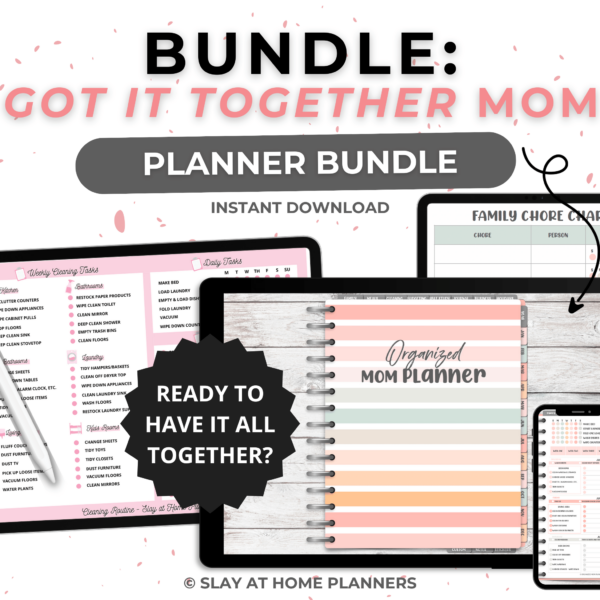 Product on sale
Product on sale -
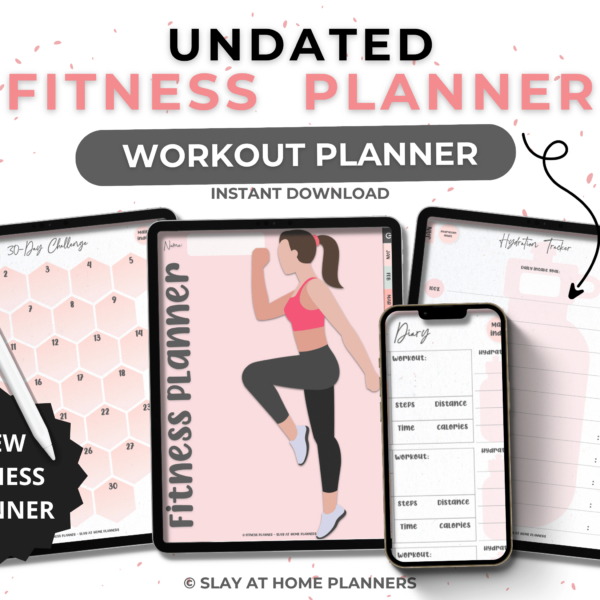 Undated Fitness Planner$19.99
Undated Fitness Planner$19.99 -
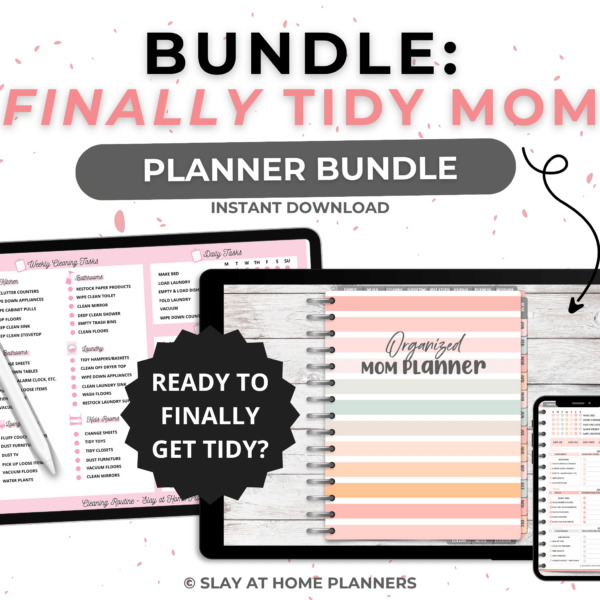 Product on saleThe Finally Tidy Mom Bundle$35.00
Product on saleThe Finally Tidy Mom Bundle$35.00 -
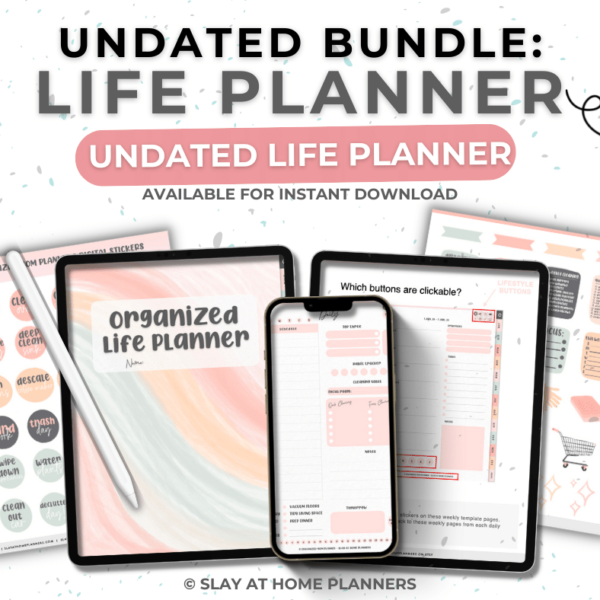
-
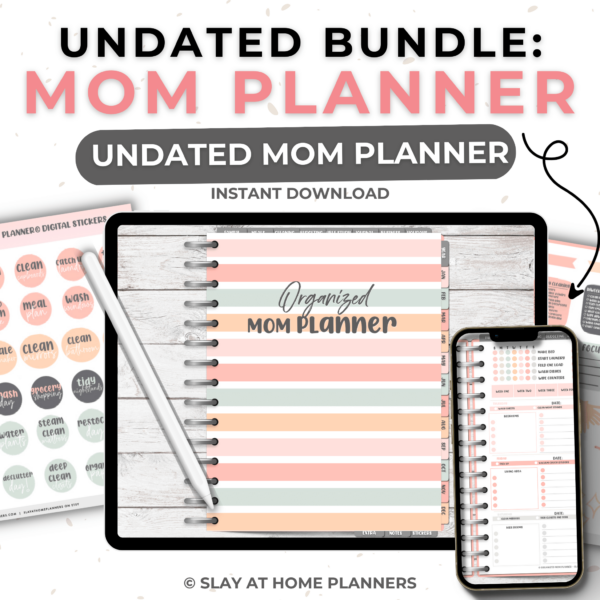
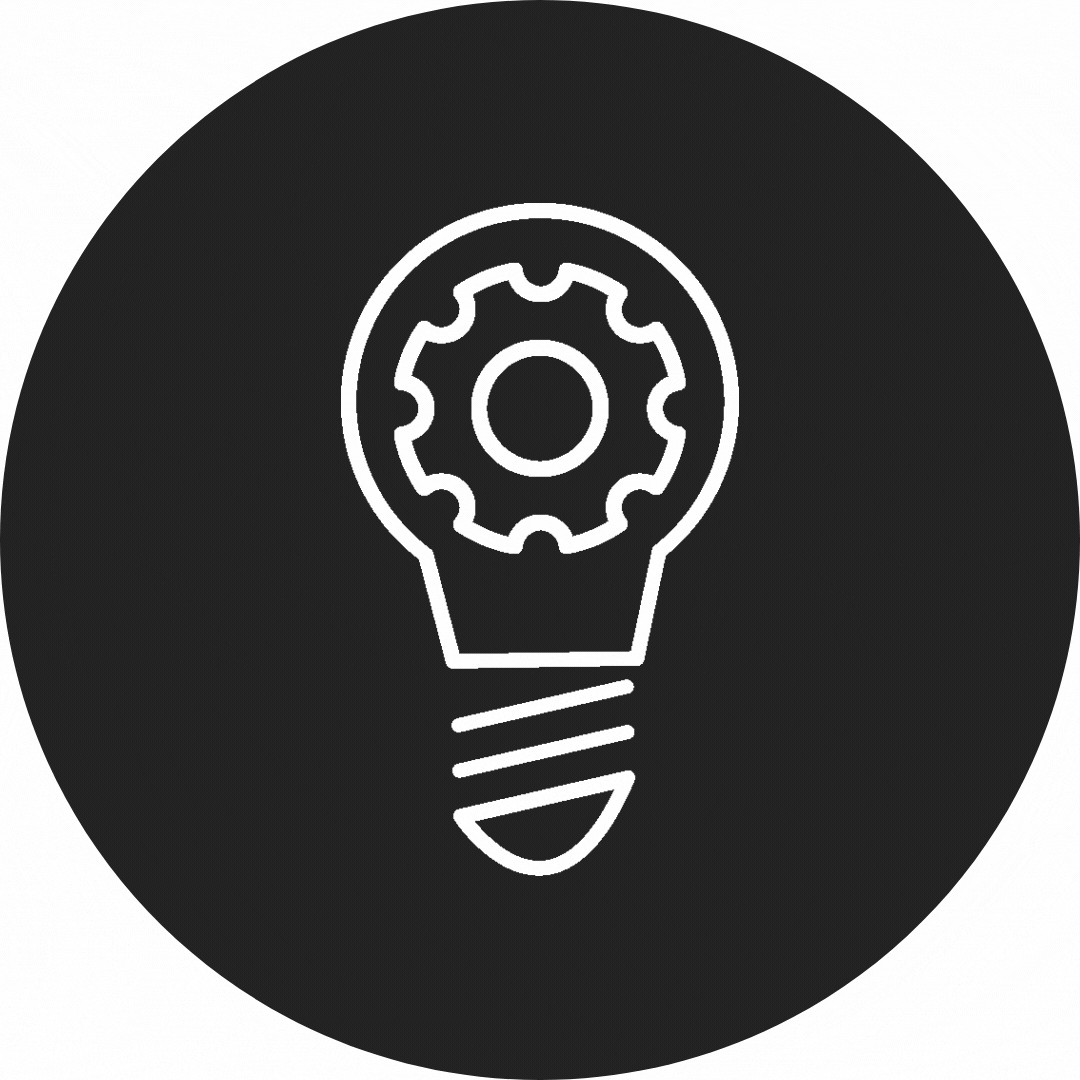
FAQs about our Digital Planners
*Post originally published March 2022, last updated May 2023.